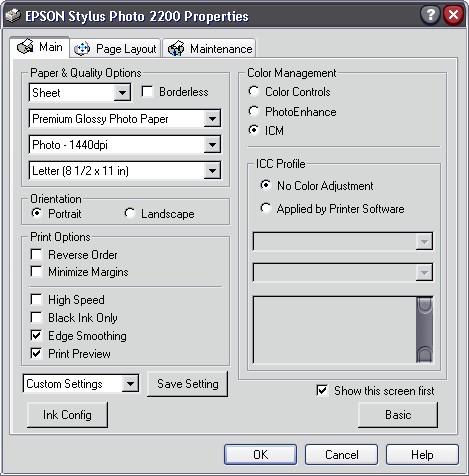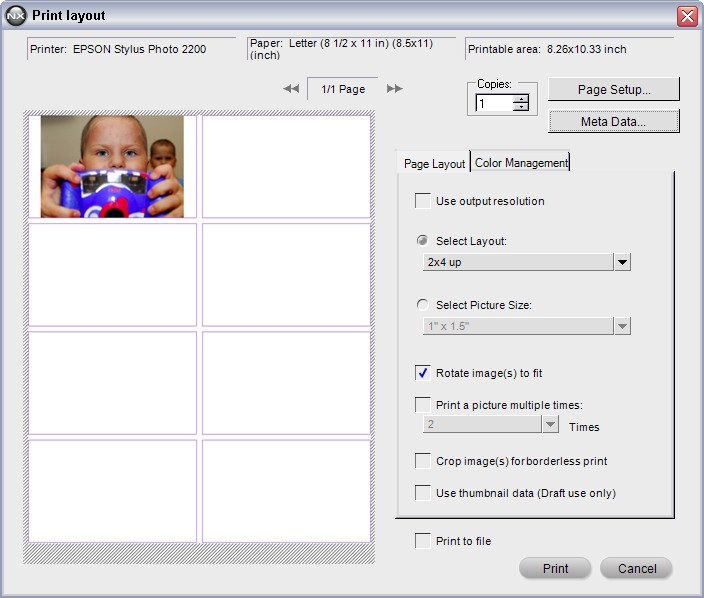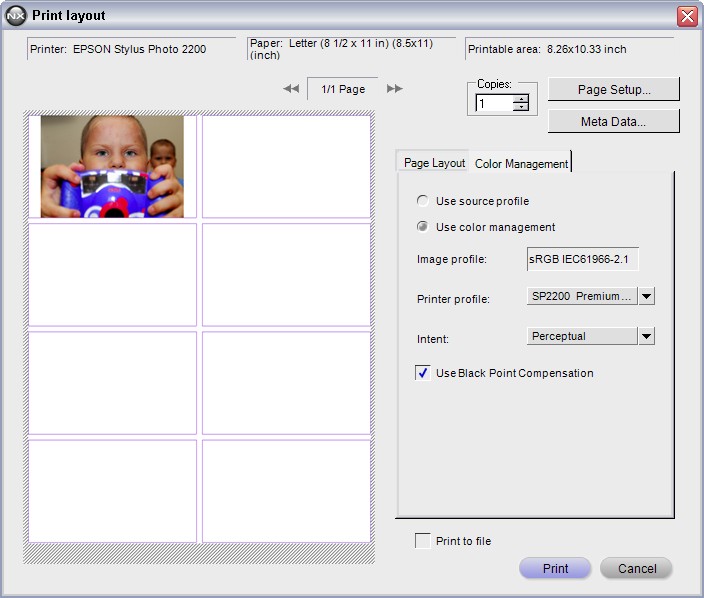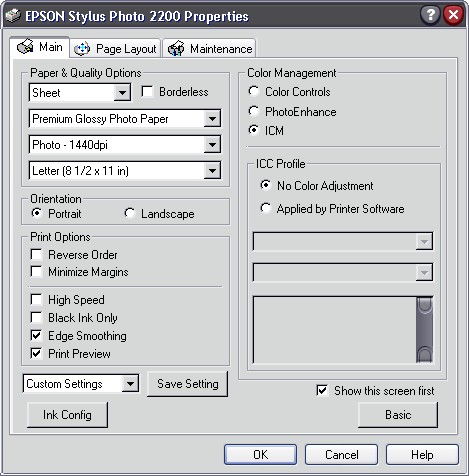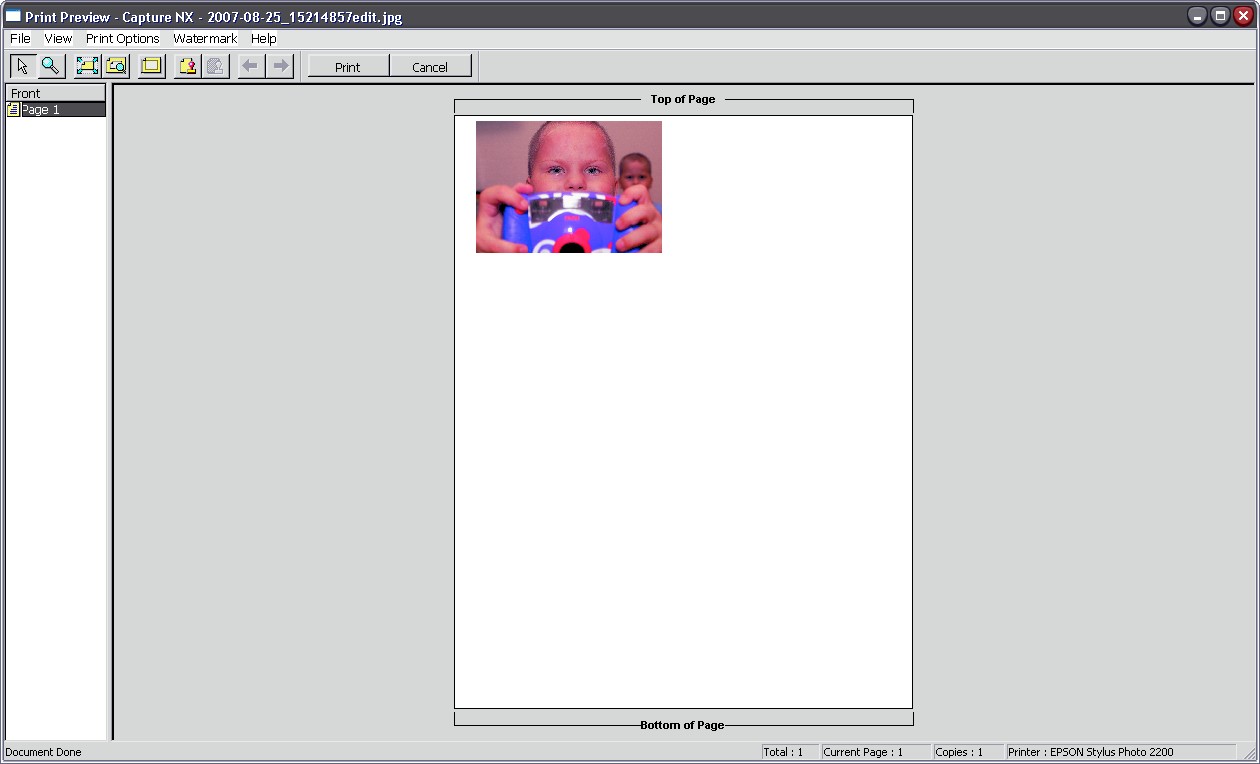ThomasHAdams
ShutterBug


Joined: Feb 20, 2005
Posts: 102
Location: Oregon, USA

|
 Posted:
Tue Oct 23, 2007 12:04 am Posted:
Tue Oct 23, 2007 12:04 am |

|
[Preface]
I copied this from another forum (NikonGear.com) and I plan on re-writing it to perhaps help others who run into the same situation that I did when trying to get my workflow "color calibrated".
------------------------------------------------------------------------------------------
Hello,
I will attempt to provide as much detail as I can. Simply put I have been having issues with printing and having it look like my monitor. I believed it was the monitor, but I am now having second thoughts. I got a new monitor and have calibrated it. And tonight it dawned on me, that my calibrations are all fairly similar for both the old CRT and LCD. With the most noticeable differences in overall brightness of the monitors respectively. But the colors have always stayed fairly close (after eye adjustment to different color temps etc.). My prints were dark, much darker than the image on the screens, and with a green tint/hue color cast, a strong one!
Well, recently I became frustrated, and decided to just uninstall my printers thinking it may be possible there was some conflict. I uninstalled the drivers, the ICC profiles, all extra programs that were unneeded and or unused. Then reinstalled just the software and drivers/icc profiles for my Epson 2200. I re-read the instructions about how to set it all up, including the Epson guide to color management. And as before, following those examples, I would get to the print preview, and the image would have a magenta color over the entire image. Well Unlike before, I said the hell with it, and I printed it! And with, my print turned out JUST like my displayed image on both my CRT and my LCD! So one question, what would cause a bad print preview for an image to be printed?
A special note: Print preview is not ICC aware.
Some insight, previously when I got dark images (prior to today and the uninstall/reinstall) The print preview looked exactly as it did,minus slight brightness shifts dependent on the paper chosen. But when printed, they looked as described above, very Dark, and greenish. I believe what I was actually doing based on the print preview was turning off, both color management in the printer driver, AND in the photo editing application. Which according to what i have read, would provide a darker image and a greenish look.
Quote from Epson guide to color management:
| Quote: | ■ If your printed image is darker than expected and has a strong green cast, you
probably turned off color management in both Photoshop and the Epson printer
driver. |
That is exactly what prompted me to go ahead when I saw the red looking image in the print preview, as previously I had stayed away from "printing an image" that looked bad (red tint as pictured below) in the print preview.
Which is also covered in the Epson guide to color management:
| Quote: | ■ If your printed image is lighter than expected and has a strong red cast, you
probably turned on color management in both Photoshop and the Epson printer
driver. |
Which I know I DID NOT do prior to this image. And did not do on the image below as an example.

And my settings which finally yielded an excellent image:
Printer Driver setup
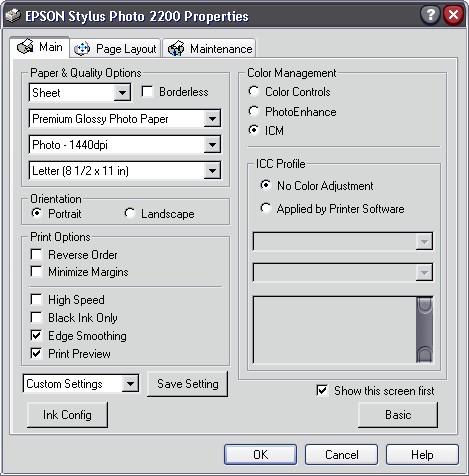
NX Page layout
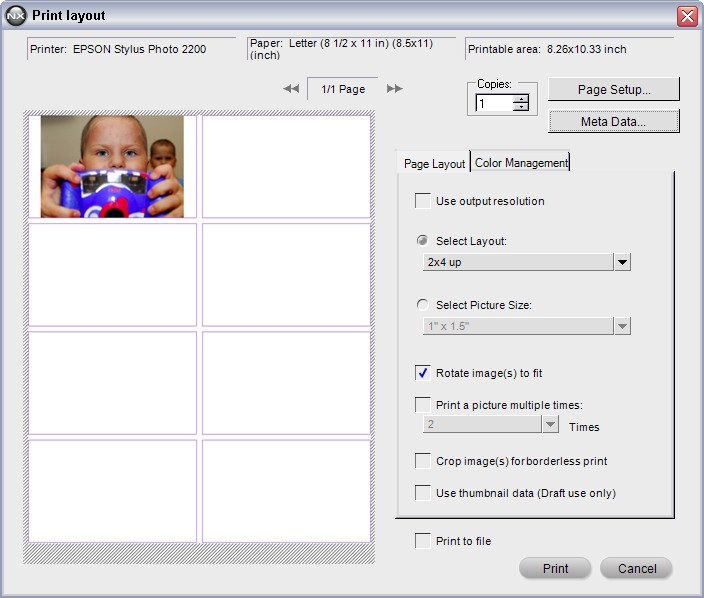
NX Color Management
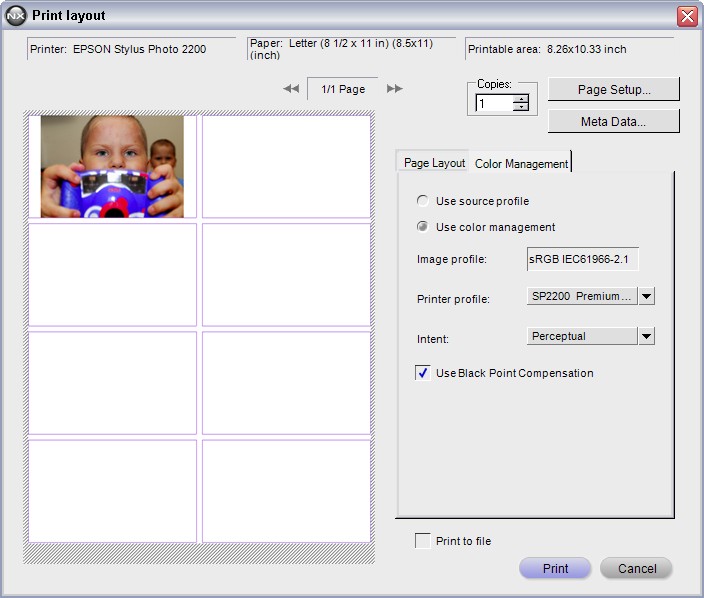
As you hit print, check the printer driver settings:
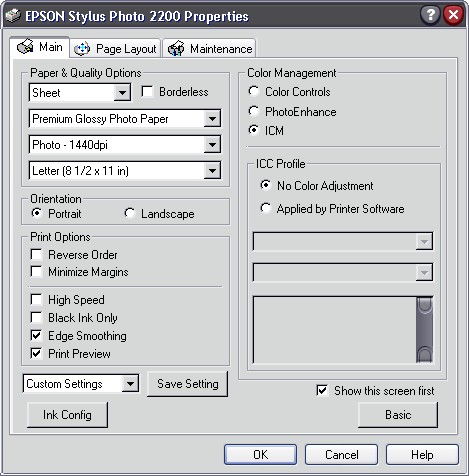
And hit ok, and print... Up comes the print preview:
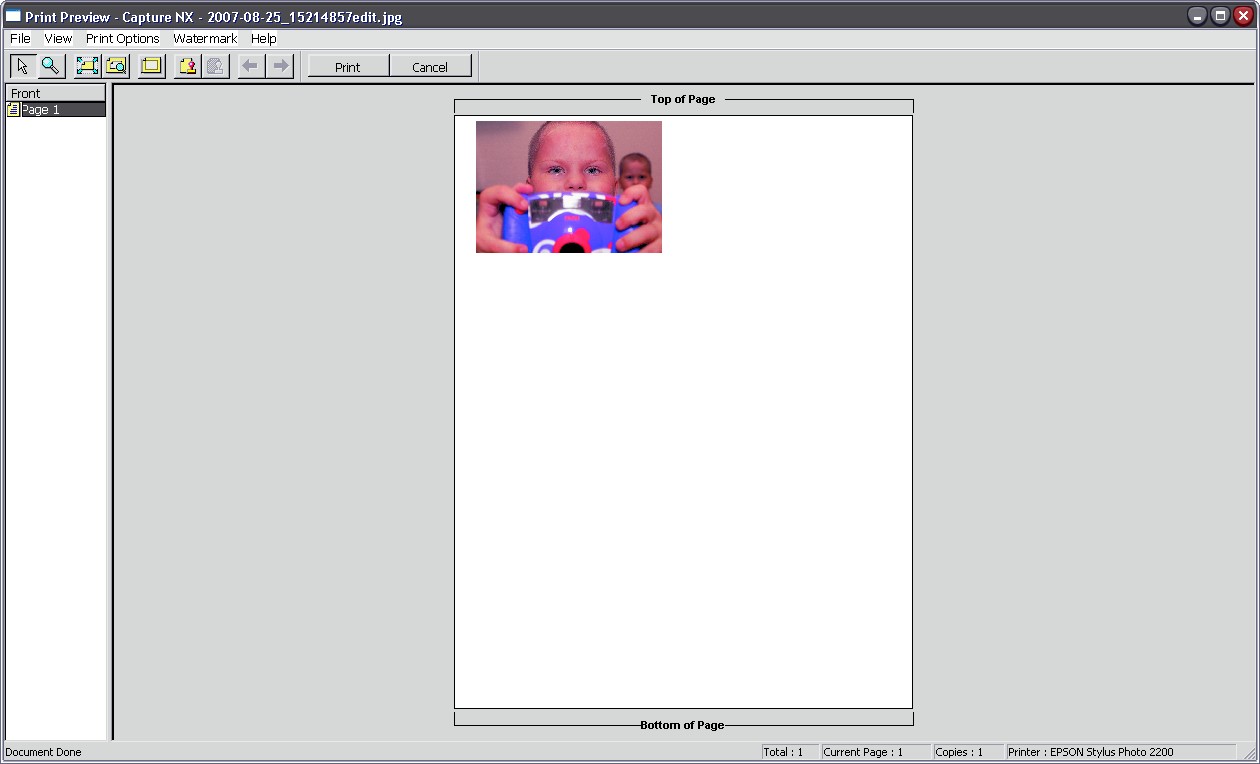
I have also tried Photoshop CS2, and QImage, and I get the same red look to the print preview... But yielding nearly identical prints to what I view on my LCD monitor.
Previously prior to the reinstall of all software etc. I have only been able to obtain the correct print (or pretty close to it) by using the printer ICM setting the gamma to 1.5 which I know was not correct. I beleive my next step is to create custom ICC profiles for my printer/paper/ink to obtain closer match between the prints and my monitor. But as it stands they are VERY close. The only thing that bothers me at this point is that the print preview is "way off". Any Ideas?
Windows XP SP2, Nikon Capture 1.2, Epson 2200 with the downloaded ICC profiles (updated from the ones that shipped), Printer Driver is 5.5. Using Epson Ink, and Epson Premium Photo Glossy Paper. |
| |
|